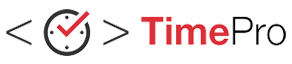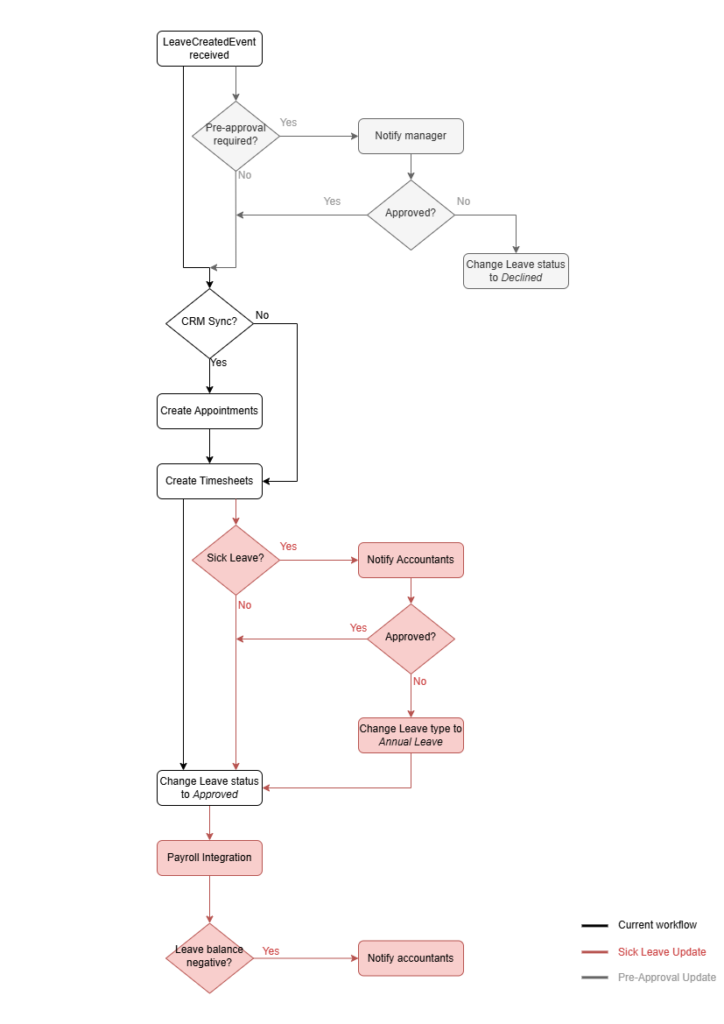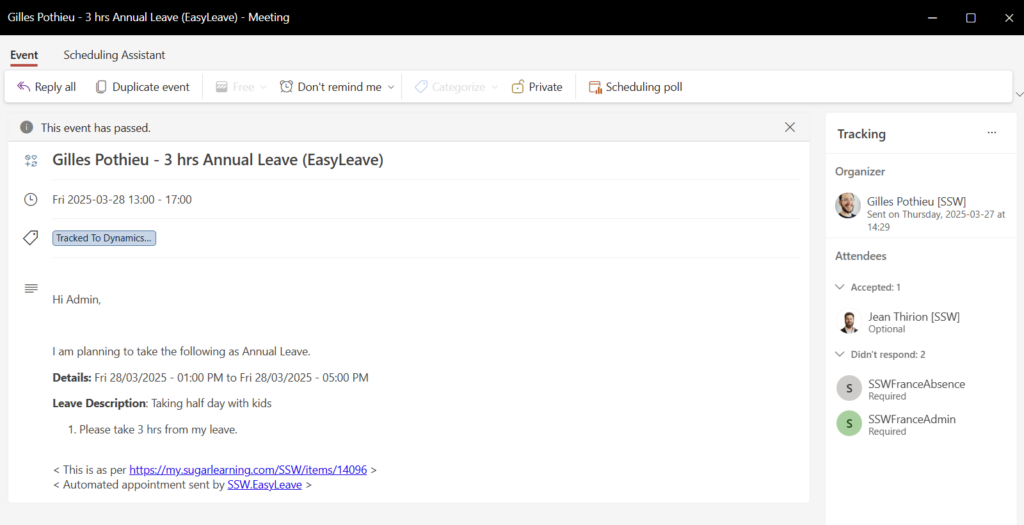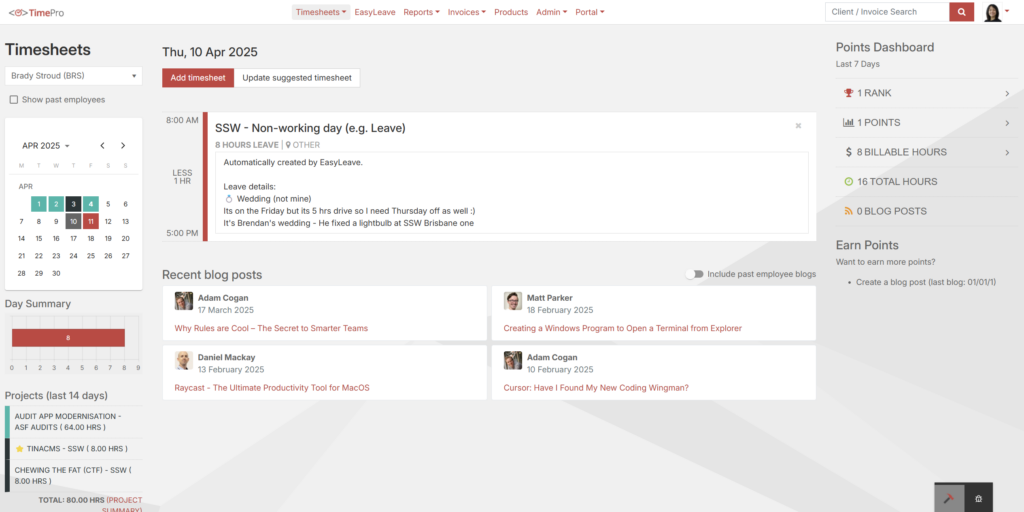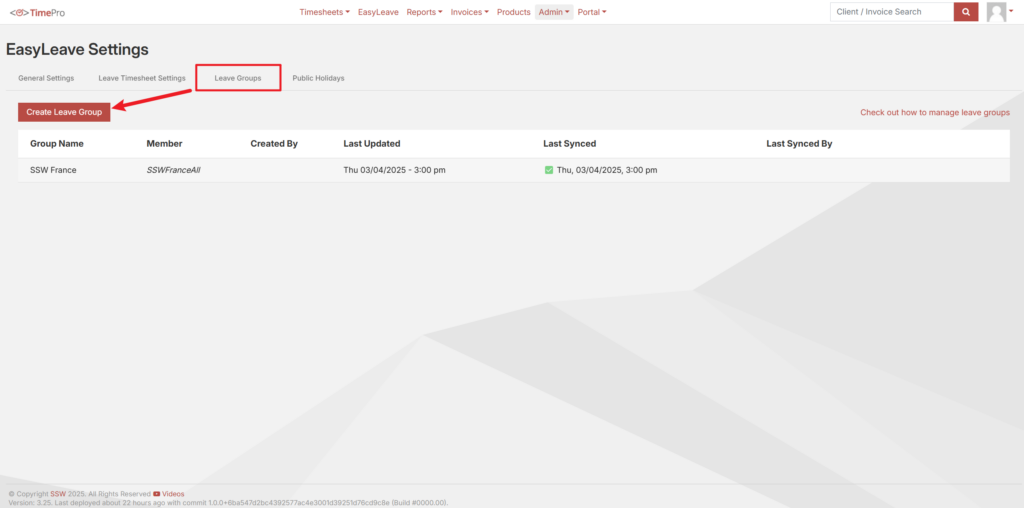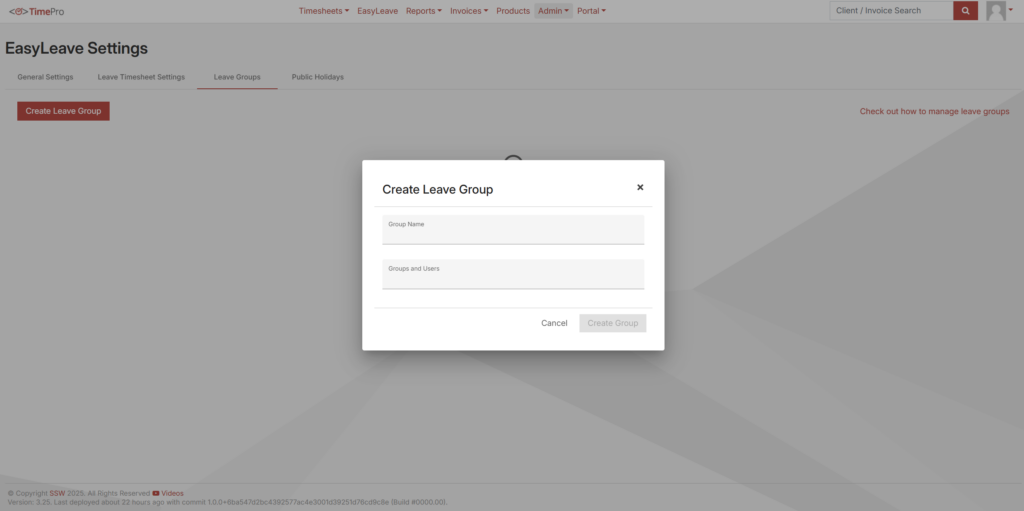EasyLeave FAQ
1. How a leave request is processed?
The flow below shows how a leave request is processed in EasyLeave:
2. How to request a Leave?
- Go to TimePro | EasyLeave | Add Leave
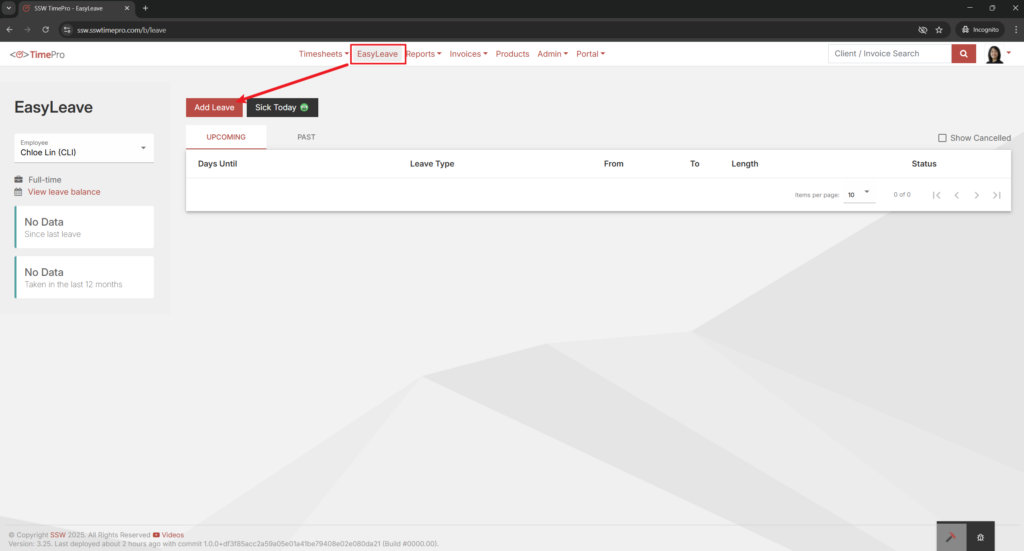
-
Select a leave type (Annual Leave is selected by default) and set the Start and End dates. If you’re taking partial days, untick All day and specify the Start Time and End Time.
⚠️ If you choose ‘Sick Leave’, it will appear as ‘Annual Leave’ until approved by the accountants.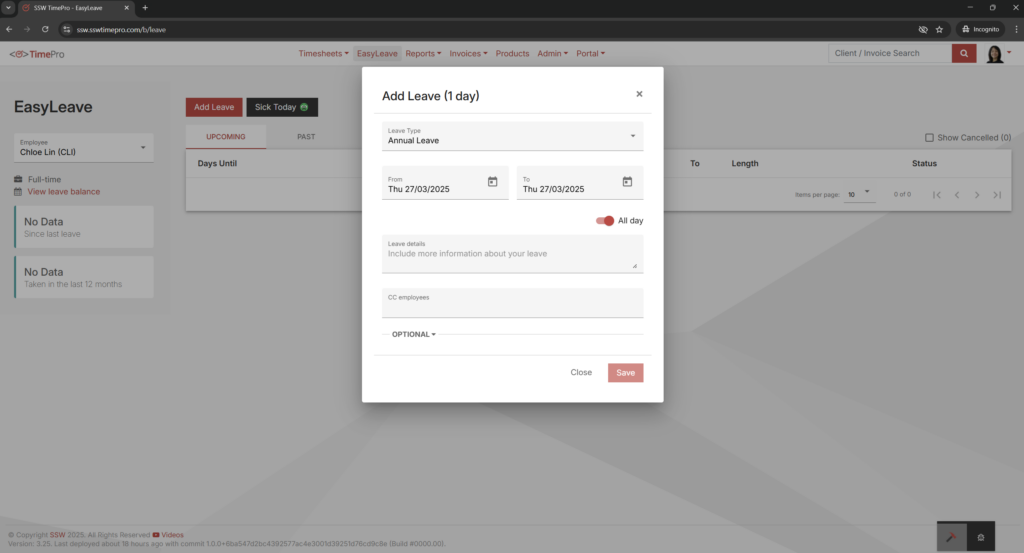
-
(Optional) When taking partial days, you can override your lunch break duration if you plan on working during lunch.
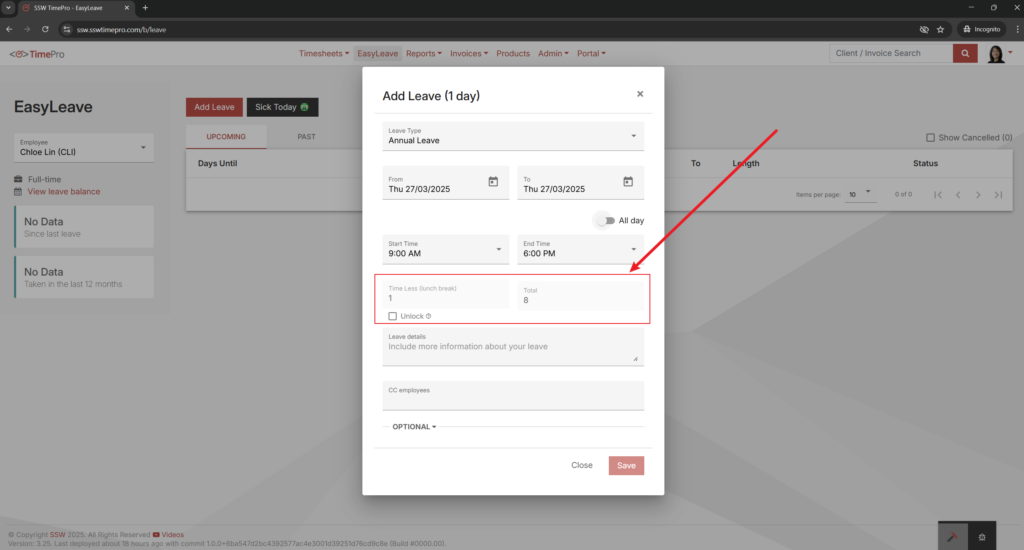
-
Provide a brief reason or destination in Leave details. (e.g., “Holiday in the Bahamas” or “Road trip to the Sunshine Coast ☀️”)
- Click Save to set your request to Pending Approval. This action will automatically:
See this video for more details:
2. How to manage Leave Groups?
See this video for more details:
3. How to manage Public Holidays?
- Go to TimePro | Admin | EasyLeave | Public Holidays
- Click “Add Public Holidays” and create public holidays
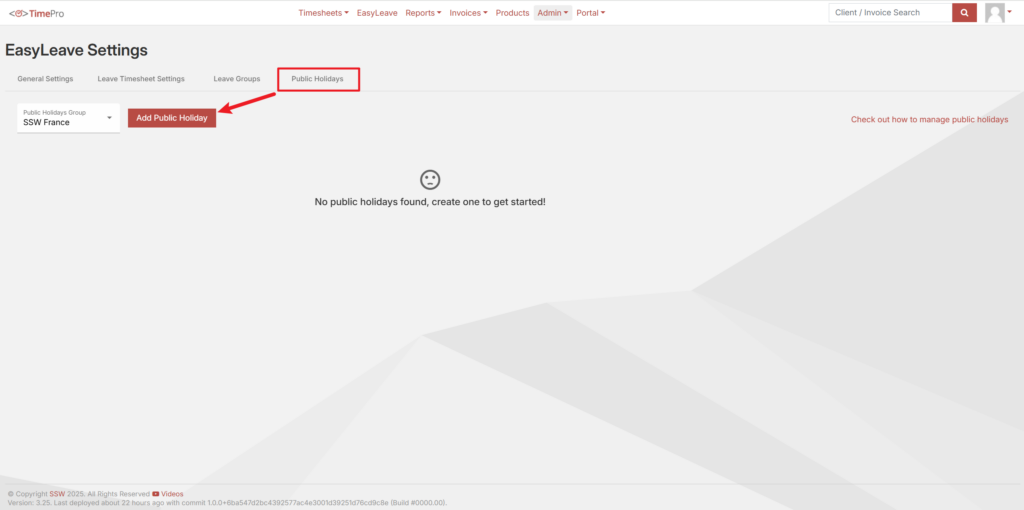
- Click “Sync Public Holidays”.

- If the CRM toggle is ON, holidays will be synced to each member’s CRM appointment automatically.
- A public holiday timesheet is created for each group member.
See this video for more details:
4. How to use the reporting feature?
The EasyLeave reporting feature provides valuable insights into leave activity and user engagement within SSW TimePro. There are two key reports available under the Reports section:
Leave Summary – View and export detailed records of leave requests within any selected time period, including who took leave, who canceled, and their reasons.
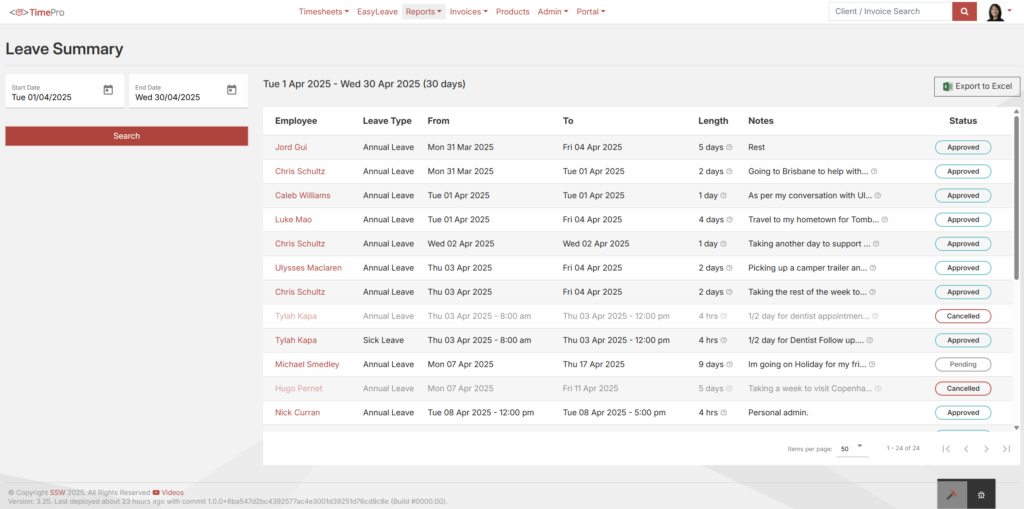
Leave Report – Monitor how users interact with EasyLeave. Track overall usage trends, individual activity, and adjust date ranges for historical insights.
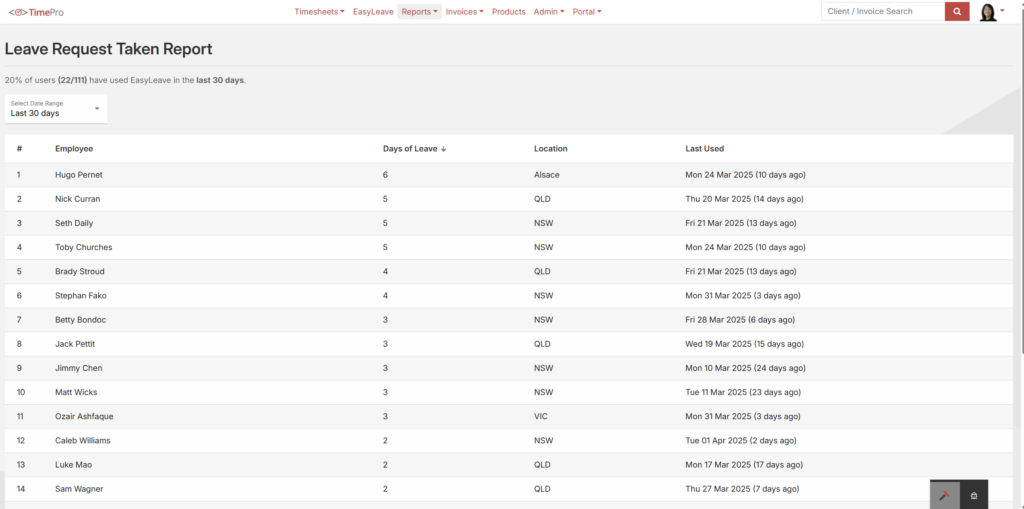
See this video for more details: